Monthly Musings

Above: Black Le Pen / Fashionistas I Met And Liked Notebook / Laut White Marble iPhone6 Case / Illesteva Leonard Mirrored Sunglasses
The most common question I am asked on Instagram is how I get the look of my photos to make my feed cohesive. I try to respond to every message I get, but I thought it would be more helpful (and less repetitive for me) to write a blog post about how I edit Instagram photos for my feed. Today I’m sharing a step-by-step guide to how I edit my Instagram photos. Let’s get started, shall we?
1. Start with a Quality Photo
I do not take photos with my phone. Very rarely will I post a photo taken with my phone. The quality is not what I would like it to be, and they are a better canvas if well exposed. If you need some photography tips, I have a offer a great online photography course for free. You can use a camera with wifi, an eyefi card, or use some other way to transfer your photos over (tutorial here). I prefer Dropbox, you’ll see why in a minute.

The before photo.
2. Edit in Lightroom
As a professional photographer, I edit all of my photos in Adobe Lightroom. Very rarely will I open them in Photoshop to do a full edit, but I do use Photoshop for the finishing touches. I use a custom preset that I’ve designed to brighten them up, lower highlights & whites, increase vibrance, decrease saturation, decrease yellows/oranges/reds, and increase teals & greens. I also apply a lens profile so the photo is not distorted. Then I export using a custom export preset that I’ve designed to export at 1400px wide directly to my Dropbox folder.

3. Download from Dropbox
Pretty simple step. I download the image from dropbox so I can edit in programs on my phone. I can technically skip step #2, but as a professional photographer it would be like nails on a chalkboard for me not to finish an image before sharing.


4. Import to VSCO
I then import my image to VSCO to apply one of my favorite filters. A long time ago I bought a minimalist pack that I really enjoy, along with a few others. My favorite filters are A6, A9, G3, M5, and Q4. I use A6 the most, and always tone down my filters to a 9/10 strength. I then save the file as a full size version.


5. Open in Instagram
I then open my photo in Instagram to do further edits. In Instagram I apply a filter (My favorites are Lark and Juno), then tone it down by 25-50%. I then enter their manual editing screen and adjust brightness, contrast, temperature, highlights, and sharpening. By this time I am usually happy with my photo and ready to post.

Photo after all edits are complete.

6. Post to Instagram
After all edits are complete, it’s time to post to Instagram. I prefer to use a shorter caption, and no more than 3 hashtags. Emoji are always necessary ;). If you decide to do a similar edit, I’d love to see it! Use the hashtag #hejdolledit to share with me.
Do you have a specific method for editing your Instagram photos?

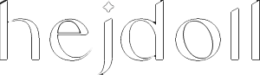
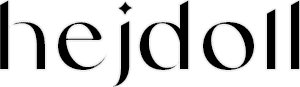


[…] VSCO Photo editing tool. I use this for every single one of my instagram photos, read about how I edit Instagram photos here. […]