Monthly Musings

Lately you may have noticed that the quality of my instagram photos has improved significantly. This isn’t because I got a new phone or fancy editing software, it’s because I’ve been using photos from my SLR camera instead. I don’t plug my camera in every time I want to share photos on instagram, and I don’t wait a long time to share. Instead, I save them directly to my phone to share!

I use this 8GB Eyefi Mobi Card in my spare memory card slot. If you only have one (SD) memory card slot, I recommend a 32GB Eyefi Mobi card instead so that you have plenty of storage. The entire process takes only a couple of minutes, and is very easy to do if I am already taking photos.

1. You’ll need an Eyefi Mobi Card, I use an 8GB card but you may prefer a 32GB card instead.
2. Download the proper Mobi app for your device.
3. Set up your app using your special activation code provided on your card case.
4. Insert card. My camera has 2 memory card slots, one for a compact flash card, and one for an SD card, so I have my camera set up to write raw files to my CF card, and low resolution JPGs to my Mobi card.
5. Change Eyefi camera settings to Enable. This should be somewhere in your menu.
6. Shoot Away! Depending on how soon you’d like to view your images, move to step 7.
7. Turn on Wifi on your device. Connect to the Eyefi wireless network. Once connected your Eyefi Mobi App will let you know.
8. Open the App and browse your images. Save the ones you’d like to use in instagram or keep for later. Close app when done and disconnect from Eyefi.
Helpful Tips
– To save battery on my camera I usually disable the Eyefi card so it doesn’t wear down my battery by trying to transfer information.
– To save battery on your phone, I suggest not remaining connected to your camera for longer periods of time or it will drain your battery more quickly.
– If you use multiple cards like I do, you can format your Eyefi card only (slot 2) after you’ve saved images you’d like so that your phone loads the lower number of images more quickly.
– If you do not use multiple cards, do not format your Eyefi card until after you have downloaded your images to your computer. You will lose your images if you format it before.
– There are certain cameras that come now with Wifi available, like the Sony A7II. My husband uses it as his main camera and it performs well for a mirrorless camera.

There you have it! Please let me know if you have any questions, I’d be more than happy to answer in the comments.

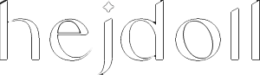
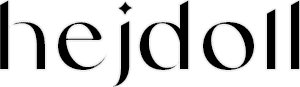


[…] Eyefi Mobi Connects my iPhone to my dSLR via the Eyefi card. Read my post about how to do this here. […]